Start maximizing your online presence with Search Engine Assist by using the Application Wizard.
The Application Wizard
The first time you log into your new Search Engine Assist control panel, you will launch the Search Engine Assist Application Wizard. This will assist you in gathering the necessary data for your business, which Search Engine Assist needs to analyze and offer recommendations for your website.
By providing honest and precise responses to these questions, you will maximize the benefits you receive from your new SEA service.
Personal Information.
Please enter your personal information, which will be used solely for creating your dashboard. This information will be used only within the application wizard and will not be public.
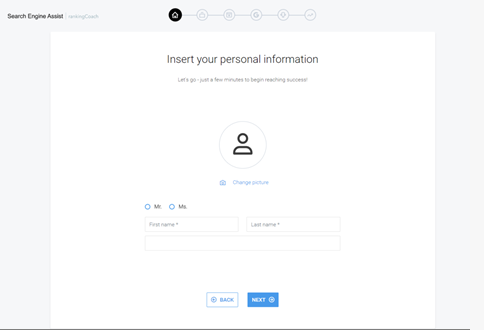
If you wish to add a photo, click on “Change Picture” and upload an image from your computer. However, this step is optional and not required to proceed to the next phase.
Company Information
Next, you will be asked to enter your Company information.

Please input your company information, ensuring you fill out the address fields with as much detail as possible.
Company Sector
Next up in the Search Engine Assist application wizard is your company sector. Choose your company’s sector by scrolling through the list of industries, categories, and sectors, or by beginning to type your sector in the search bar provided. When you locate your sector, click the plus sign next to the chosen category or sector.
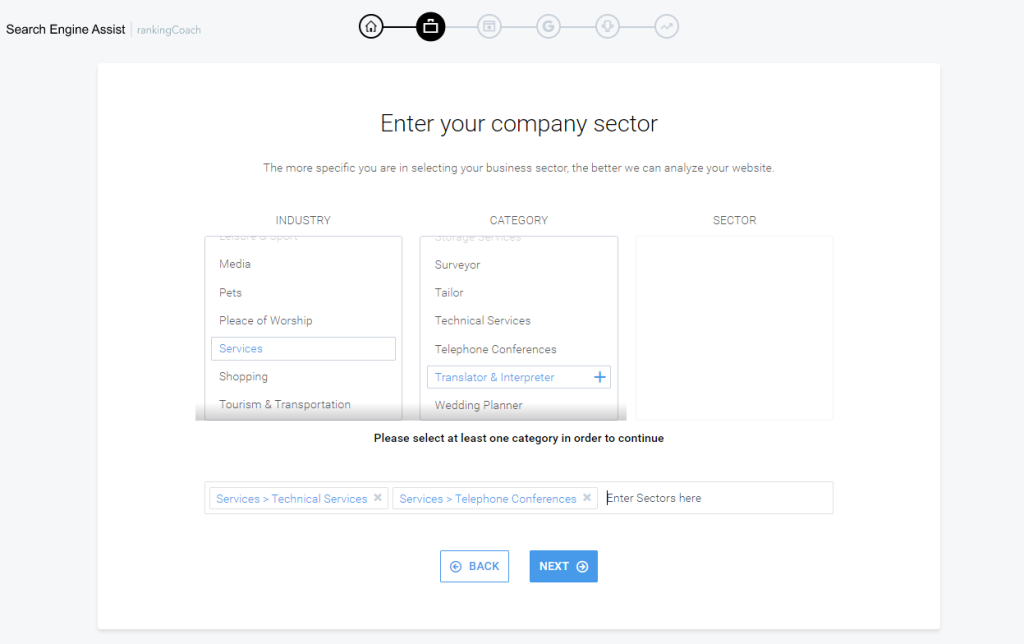
Search Engine Assist will automatically populate the list, but you also have the option to enter your selection manually. After completing your selection, click “Next” to proceed.
Directory Search
An initial analysis will be conducted on your domain to ascertain if your site is indexed on Google and Bing, if it’s being blocked by search engines, blacklisted, or if there are any obstacles hindering your site’s ability to rank on Search Engines.
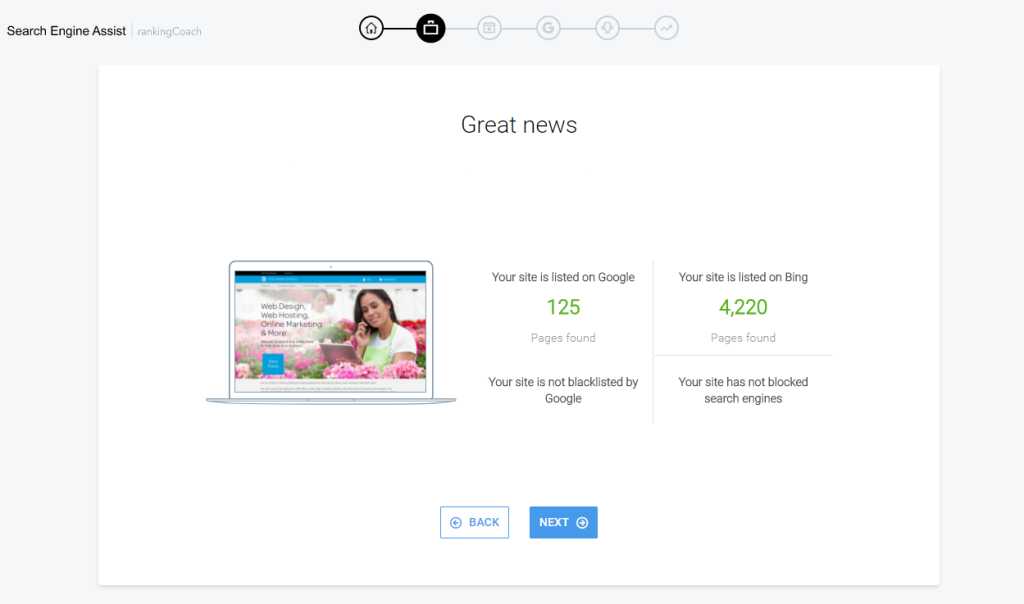
After this, click “Next” to continue. Search Engine Assist then performs a scan to determine whether your business is featured in crucial online and local directories, which is vital for enhancing your visibility and search engine rankings.
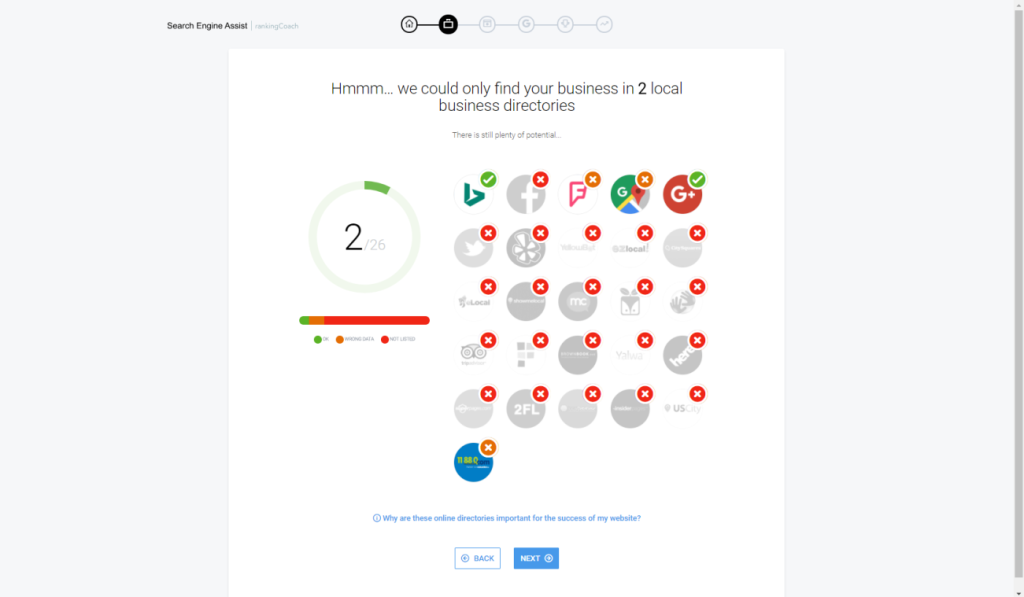
Upon examining your results, click “Next” to move forward. Further along in the process, SEA will guide you through the necessary steps to get your business listed in any relevant directories that you are currently missing, tailored to benefit your business.
Website Content Management System (CMS)
Search Engine Assist will determine the Content Management System (CMS) or website platform that your website utilizes. This identification helps tailor the on-page optimization instructions specifically for your site.
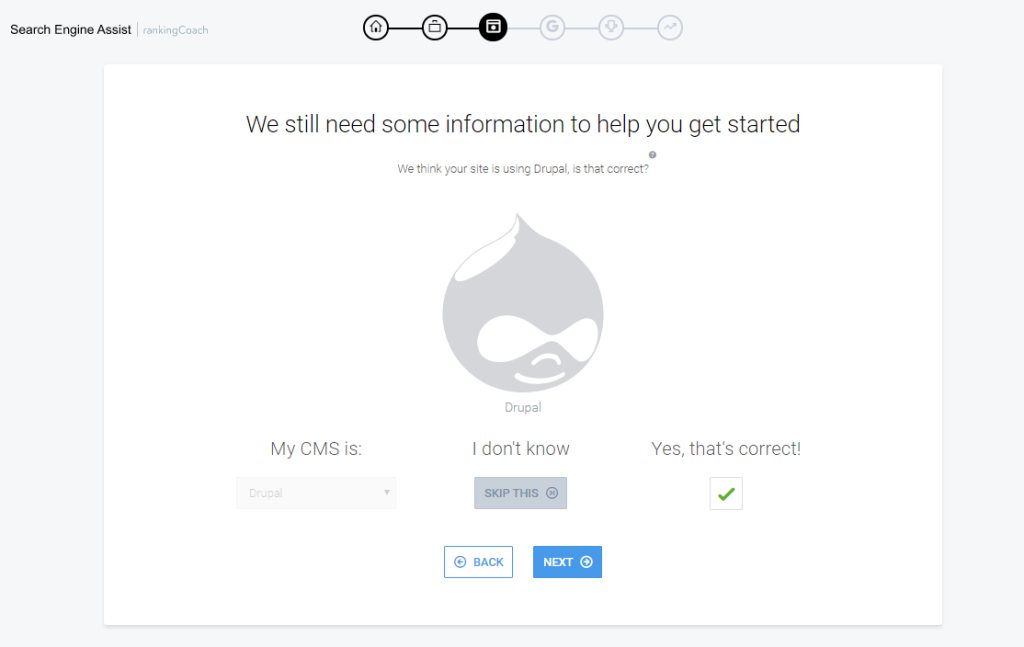
SEA will automatically select the CMS it identifies, but if you need to modify this choice, simply click on the check mark beneath “Yes, that’s correct!” to deselect it. This action will activate the list of available CMS options, allowing you to choose the appropriate one listed under “My CMS is.”
If your website was developed using either our DIFM (Do It For Me) or DIY (Do It Yourself) services, please select “Online Presence Builder” from the drop down menu options.
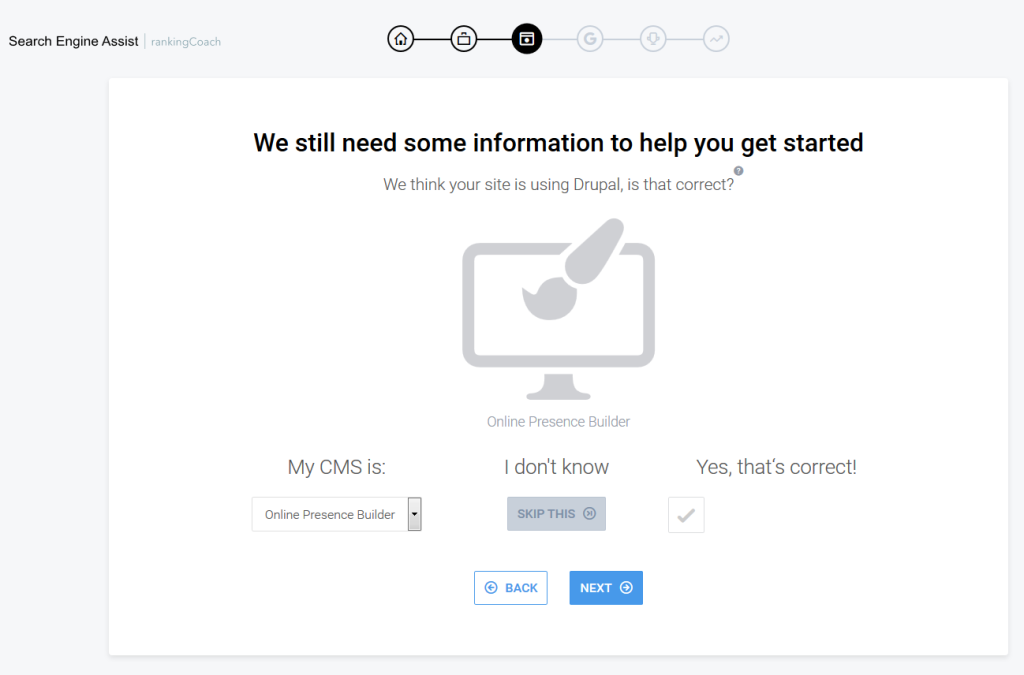
If you’re uncertain about your CMS, you can choose “Skip This” to proceed without making a selection.
Keywords
Now it’s time to select the keywords that your site will target on search engines like Google. Begin by entering fundamental terms related to your business or terms potential customers might use when searching for your services online. Remember to press enter after each keyword you input.
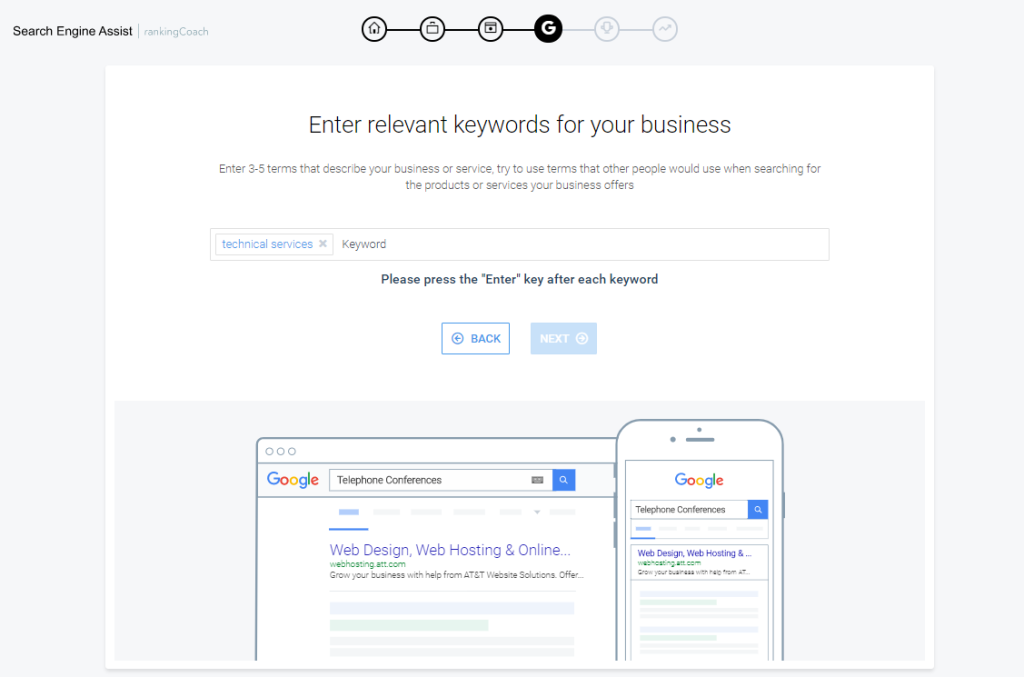
Search Engine Assist will then generate associated keywords, providing insights into their competition levels and search volumes. You can choose up to 20 keyword terms to focus on. To add or remove keywords from your selection, simply click on them. Once you’re happy with your choices, click on “Save Keywords.”
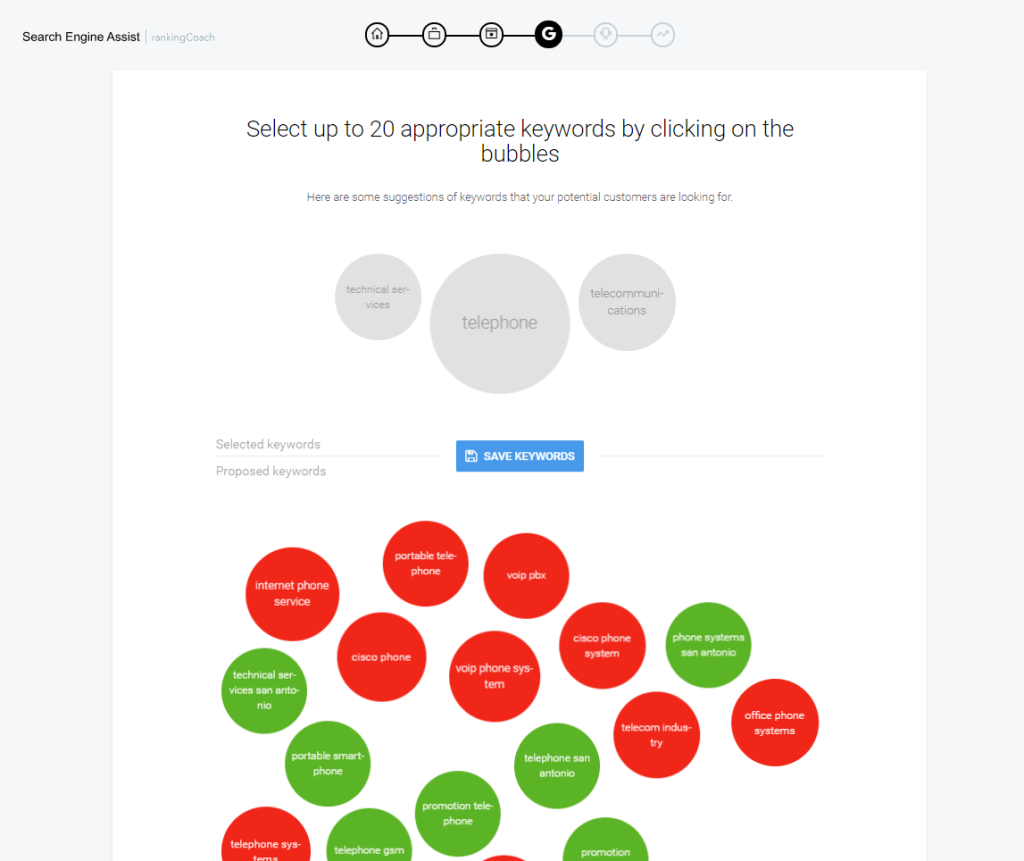
Keywords accompanied by green circles indicate lower competition levels, whereas those with red circles signify higher competition.
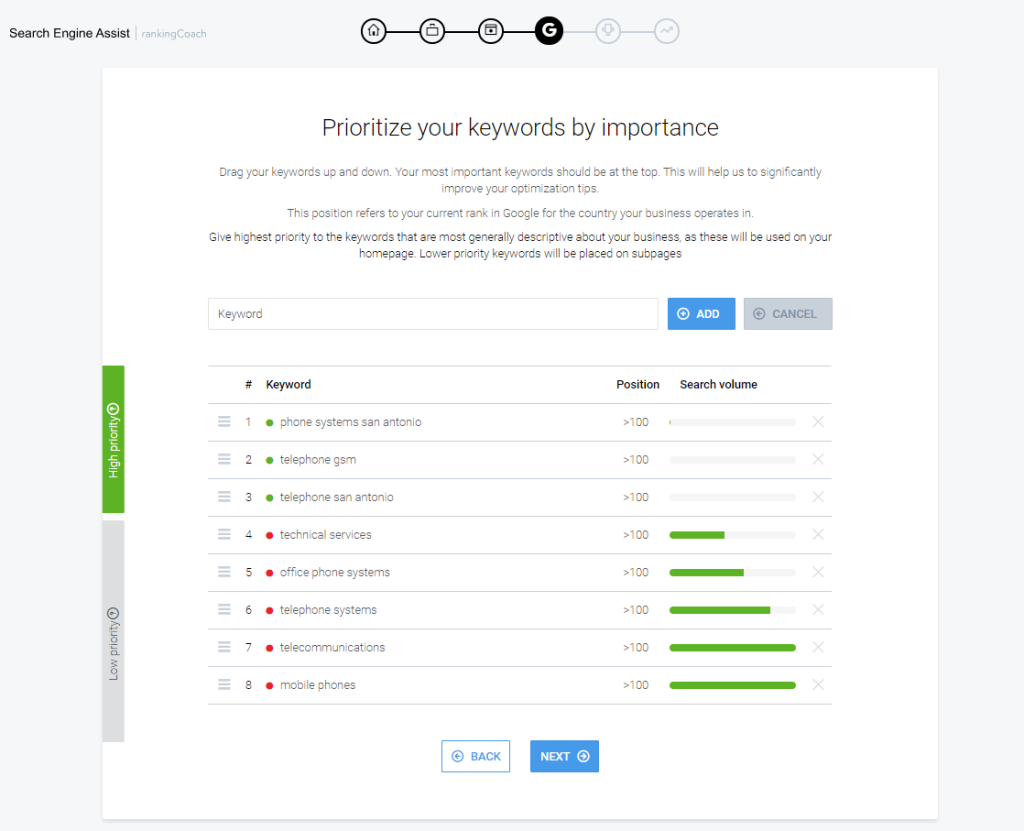
After selecting your keywords, you have the option to organize them according to their priority. Adjust their order by dragging each keyword up or down in your list. Prioritizing your keywords efficiently will assist in generating specific content recommendations tailored for your website.
Competitors
In this step, you have the opportunity to choose three competitors for monitoring. SEA will offer recommendations, or you can choose from the provided options.
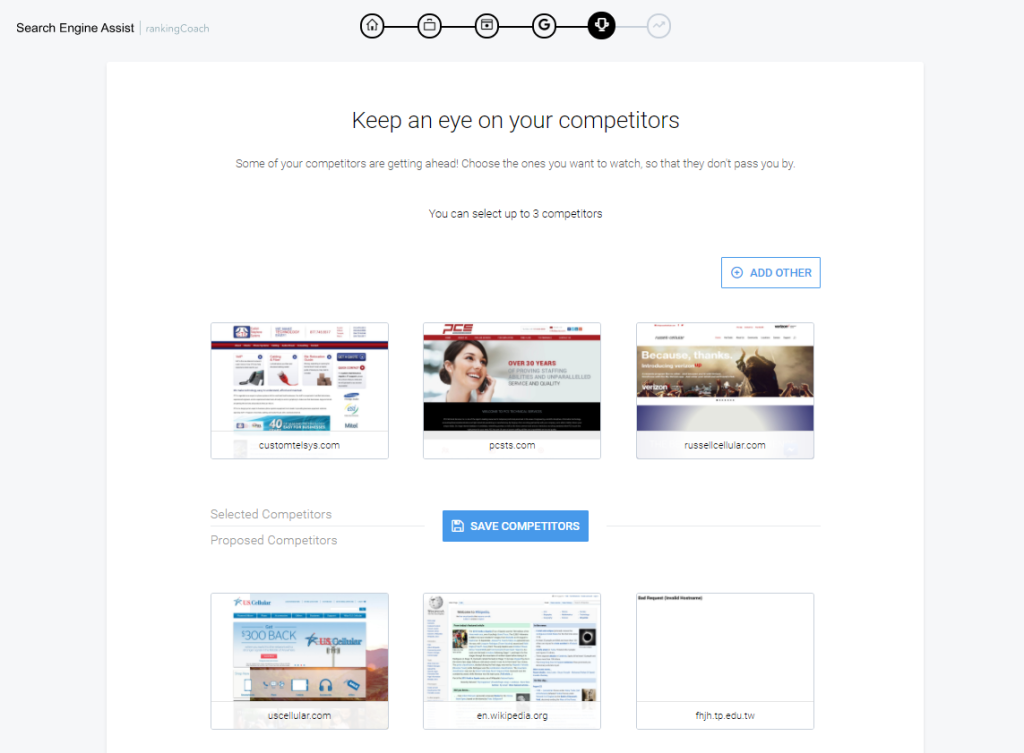
If you wish to monitor specific local competitors not listed, simply select “Add Other” to manually input their details.
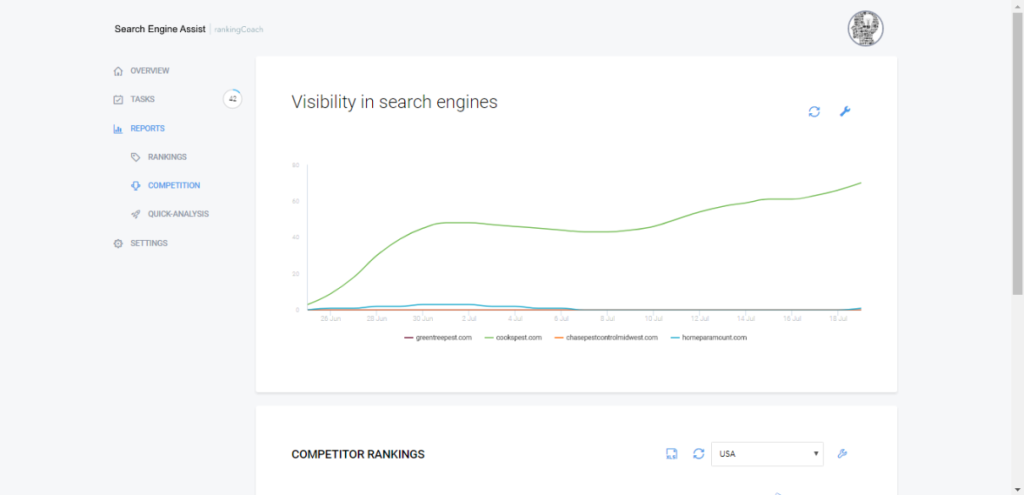
This feature allows you to keep an eye on competitors’ strategies and performance, aiding in the optimization of your own online presence.
Finished?
At this stage, you’ve concluded the Wizard setup, and an initial analysis of your website will be executed. However, your journey doesn’t end here.
Once you’ve reviewed the provided information, scroll to the bottom of the page and click on “Optimize your site now.” This action will redirect you to your main Search Engine Assist dashboard, where you can begin working on various tasks designed to enhance your website’s search engine optimization (SEO).
You can find more information on using your Search Engine Assist in this article.
Still need help?
If you are in need of assistance, you can contact our support staff using one of the following methods:
Send us an email – 24/7/365
- Technical Support
- Billing Issues
- Sales Inquires
Live Chat – 24/7/362
Access our Live Chat support team from your Easyhosting Portal
Phone Support – Monday to Friday, 9:00am to 7:00pm EST
Call one of our Phone Support team members anytime between 9:00am and 7:00pm, eastern time at 1-888-390-1210.
