With Online Fax, you will no longer need to wait by that big, expensive machine for your important (an possibly sensitive) fax.
What is Online Fax
Online Fax enables you to dispatch and retrieve faxes directly through email, allowing for convenient access from either a mobile device or your preferred email client.
Physical fax machines are expensive, not only to purchase, but to maintain. Paper, toner and an extra phone line are all required to keep your fax machine happy and taking up space in your office.
Provided you have Internet connectivity, Online Fax eliminates the need for a traditional fax machine or an additional phone line, offering you the flexibility to send and receive faxes from any location across North America.
With Online Fax, not only can you send and receive faxes from any location, you can easily store and backup any faxes you received without needing to store physical copies. This saves not only space, but time and money. And who couldn’t use more of that?
While not as popular as they once were, some industries still depend on faxes for day to day interactions. If you are in one of these industries, than Online Fax can be a game changer.
How do I get Online Fax?
You can purchase Online fax from the shop within your Easyhosting Portal. If you are not sure how to access your Easyhosting Portal, please refer to this article.
Once logged into your Easyhosting Portal, you can find Online Fax in the shop, in the Online Business Tools section. Choose the plan that works for you and proceed to checkout to finalize your order.
How do I access my Online Fax Administration Panel?
You can manage your Online Fax service from your Online Fax Administration Panel. You can access this directly at fax.easyhosting.com. To log in directly, you will need your fax number and panel password. You will find this password in your welcome email.
You can also access the service from your Easyhosting Portal. If you are not sure how to access your Easyhosting Portal, please check out this article. Once logged into your portal, you will find your Online Fax service in the Marketing section of the Web Apps menu.
How does Online Fax work?
When you purchase your Online Fax service, you will be assigned a toll free number that will act as your Fax number. You can include this number on any marketing materials, just as you would with a traditional fax number. When a fax is sent to your number, the fax is converted into an image and the forwarded to your email account. Once in your email account, you can manage it like any email or image.
Receiving Faxes
When a fax is sent to your Online Fax number, the service will create an image of the fax. This image is then forwarded to the email address(es) that are set up in the Online Fax Administration Panel. You can view your fax in your email client and download it to your device if needed. The fax will be saved in your Online Fax Administration Panel for 30 days.
Sending Faxes
You have two main options for sending faxes using your Online Fax service:
- Send using the Online Fax Administration Panel
- Using your mail client of choice to send a fax
Regardless of which option you choose, you will need a PDF of the files you are wishing to fax. How to do this will depend on your operating system.
Windows/Linux
In windows, you can easily convert your document into a PDF using the built in Microsoft Print to PDF feature. To do this, simply print the document like you would do normally, or hit Control + P on your keyboard. This will bring up the print dialogue. From the print options, choose to Microsoft Print to PDF. Enter a file name and click Print.
The process is identical in most Linux versions, although the interface may very slightly.
Apple/Mac
To convert a document to PDF on a Mac, you will use the same print menu that you use for printing physical copies. Click on File > Print and click on the PDF button, or choose Save as PDF from the drop down menu.
Send using the Online Fax Administration Panel
You can access your Online Fax Administration Panel at fax.easyhosting.com. Log in using your fax number and your account password.
You will receive this information in your welcome email.

Once logged in, you will be at the Admin Panel home page.
In the upper left of the home page, you will see the Send Fax button. Click here to get started.
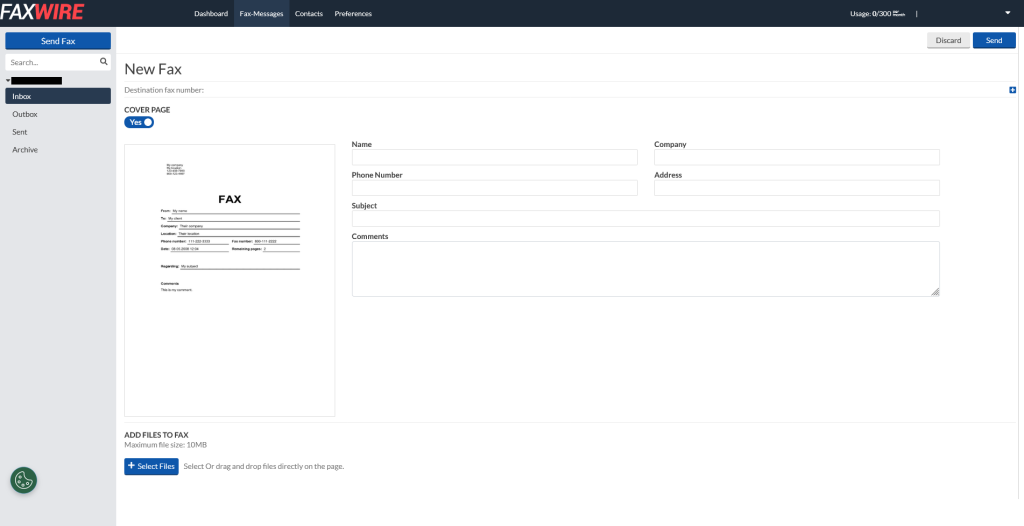
Directly under “New Fax”, you will see where you enter the destination fax number. You can type the number in here directly, or click on the Plus on the right hand side to open your contact list.
Once you have your destination entered, you can choose whether to include a cover letter with your fax. Most businesses prefer a cover letter with any incoming faxes.
Use to toggle to select and enter your information for the cover letter.
- Name
- Company
- Phone Number (this is not the target fax number)
- Address
- Subject
- Comments
Finally, you can attach the PDF file that you created as the body of the fax. Click the “+ Select Files” button at the bottom of page and choose your files to send. Once all of your files have been uploaded, click on “Send” in the top right corner to send your fax. The system will attempt to send the fax five times or until the fax was received successfully. You will receive a notification once completed.
Using your mail client of choice to send a fax
Another method of sending faxes is using any mail client that you use to check your emails. This can allow you to send faxes from anywhere.
To do this, you only need to create the PDF as mentioned above as normal. Then, you will create an new message.
- Sender
- The sender must be the email address associated with your Online Fax account.
- Recipient
- The target of the email will be a custom address that includes your target fax number
- Enter the address as the target fax number followed by a “+” and finally the online fax url (fax.easyhosting.com)
- For example, if you were sending a fax to 8005551234, the “To” field would be 8005551234+fax.easyhosting.com.
- Body
- Enter any comments that you want on the fax here.
- Attachments
- Lastly, attach the PDF of the fax that you wish to send.
Once you have your email composed, click send in your mail client. You will receive a confirmation email once the message is completed.
Note:
Please ensure that the subject line does not contain spaces or hyphens, as any extraneous characters could hinder successful fax transmissions.
Still need help?
If you are in need of assistance, you can contact our support staff using one of the following methods:
Send us an email – 24/7/365
- Technical Support
- Billing Issues
- Sales Inquires
Live Chat – 24/7/362
Access our Live Chat support team from your Easyhosting Portal
Phone Support – Monday to Friday, 9:00am to 7:00pm EST
Call one of our Phone Support team members anytime between 9:00am and 7:00pm, eastern time at 1-888-390-1210.
