This post is also available in:
Français
You can manage all of your Easyhosting services and domains from your Easyhosting Portal.
Access your Easyhosting Portal
In order to manage your Easyhosting services, you will first need to access your Easyhosting portal. You can find the portal login at https://premium.easyhosting.com/portal/.
You can find more information on your Easyhosting portal in this article.
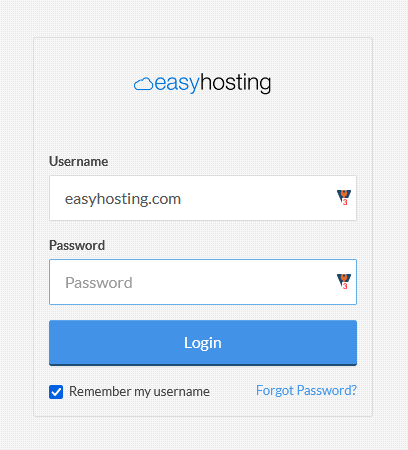
You will need to know your portal username and password.
Easyhosting Portal
Once you are logged into your Easyhosting Portal, you will be greeted with the Easyhosting Portal home page.
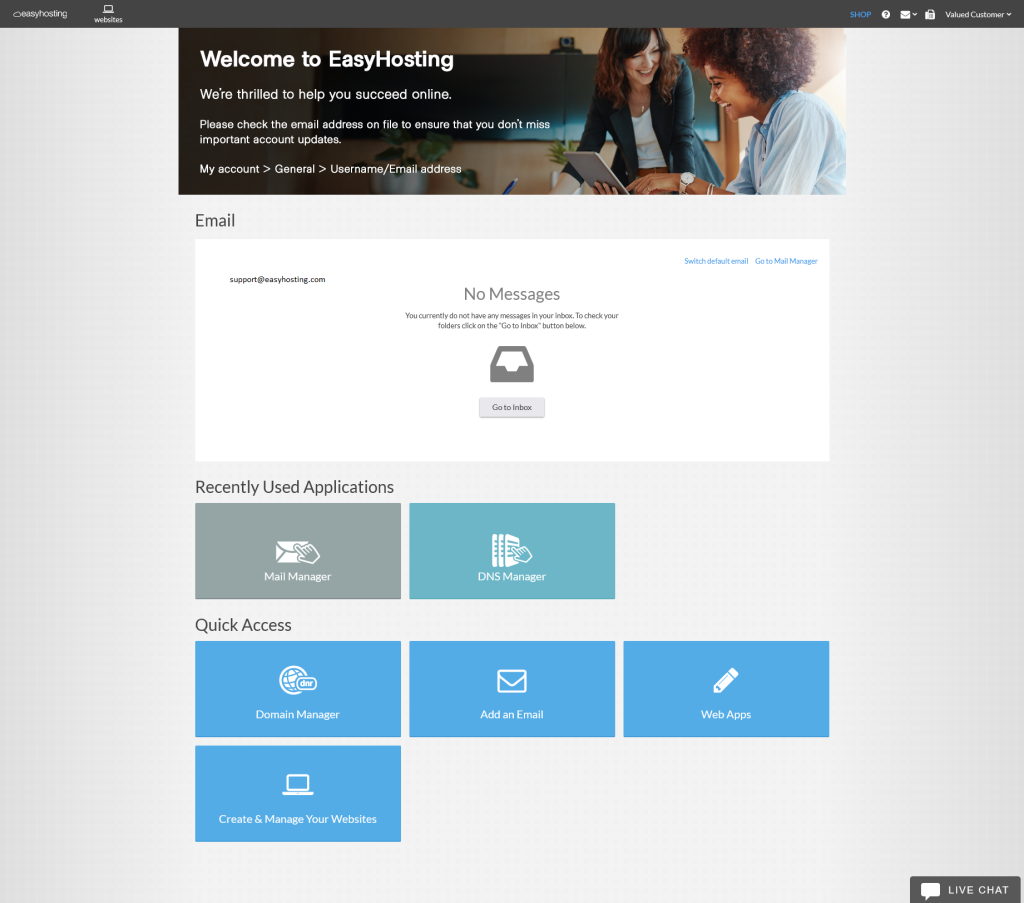
From your home page, you can access all of your Easyhosting services and domains. The Easyhosting Portal is divided into sections to help with navigation.
- Header Bar
- Recently Used Apps
- Quick Access
You can also see the link to start a Live Chat with our support team.
Header Bar
At the top of the page, you will see the Header Bar.

While it may not look like it, everything on this bar is a link to other parts of your Easyhosting Portal.
First, the Easyhosting Logo with take you back to the Easyhosting Portal home page.
Next, the Websites link will take you the Websites page where you can manage the domains associated with your account. You can see more about this section here.
Click on the Shop link to check out the store, where you can purchase new domains and services.
The “Question Mark” will show you the contact information for Easyhosting support teams.
You can access the Mail Manager, where you can manage or create new mailboxes or the Webmail login page by clicking on the envelope icon.
If you have purchased our Online Fax service, you can access it using the Fax Machine icon.
Finally, you can access the Account Management menu by hovering over your name in the upper right. You can find more information on the Account Management menu here.
In the next section, you will find information on your mailboxes.
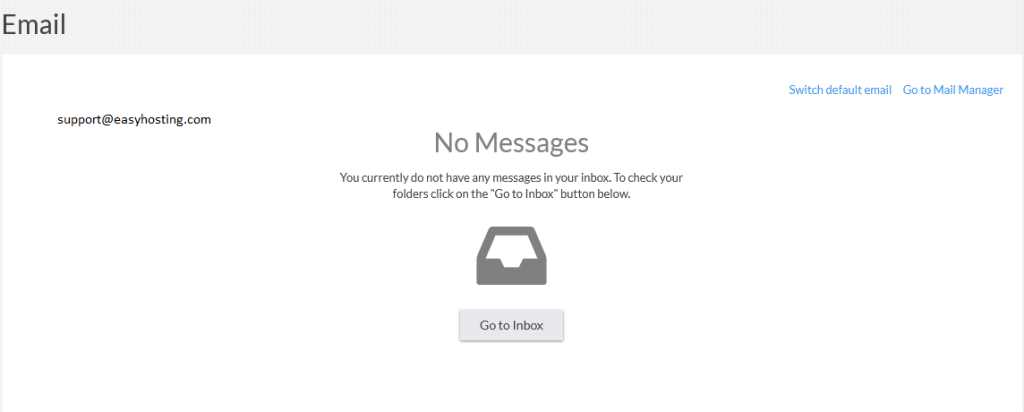
You will see a list of emails in your Default Mailbox inbox, if you have one set. You can set up, or change your default email address by clicking on the Switch default email link.
The Go to Mail Manager link will take you to your Mail Manager.
Clicking on the Go to Inbox button will open your default mailbox in Webmail.
Recently Used Apps
Any Web Apps that you used recently will show up here.
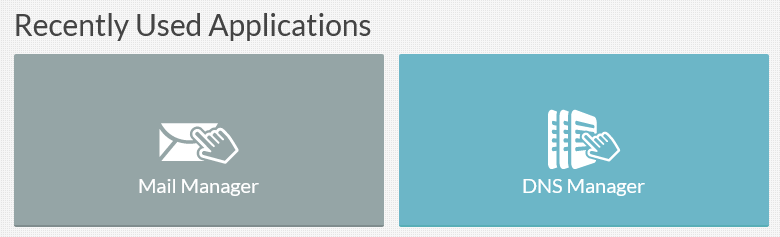
This will help you find apps that you use frequently. You can find more information on the Web Apps here.
Quick Access
Finally, you have the quick Access section of your home page.
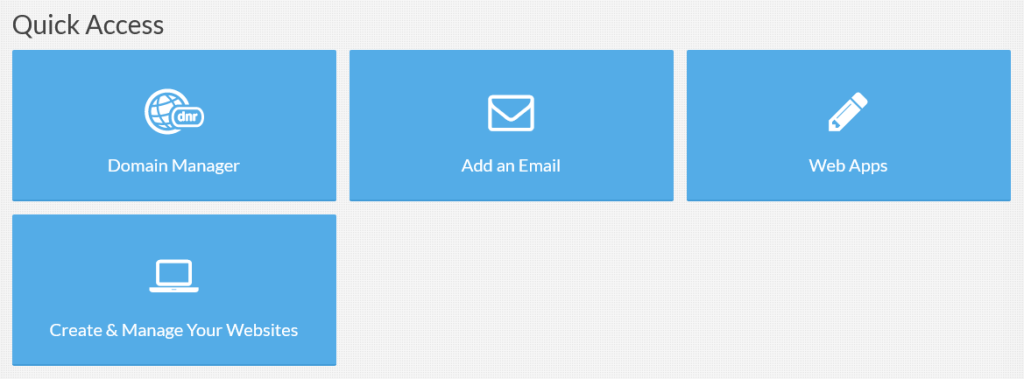
Here you will find all of the most commonly used apps, Clicking on any of the tiles will take you to the corresponding app.
Clicking on Web Apps will take you to the list of all apps in your Easyhosting Portal. More information on the Apps can be found here.
Still need help?
If you are in need of assistance, you can contact our support staff using one of the following methods:
Send us an email – 24/7/365
- Technical Support
- Billing Issues
- Sales Inquires
Live Chat – 24/7/362
Access our Live Chat support team from your Easyhosting Portal
Phone Support – Monday to Friday, 9:00am to 7:00pm EST
Call one of our Phone Support team members anytime between 9:00am and 7:00pm, eastern time at 1-888-390-1210.
