You can manage all of your Easyhosting domains in your Easyhosting Portal using the Domain manager app
Accessing your Domain Manager
You can access your Domain Manager from your Easyhosting Portal, in the Web Apps section. If you do not know how to access the Web Apps section, please refer to this article.
You will find the Domain Manager in the Domains section of the Web Apps menu.
The Domain Manager
Once you have opened your Domain Manager, you will see an overview of all of your domains.
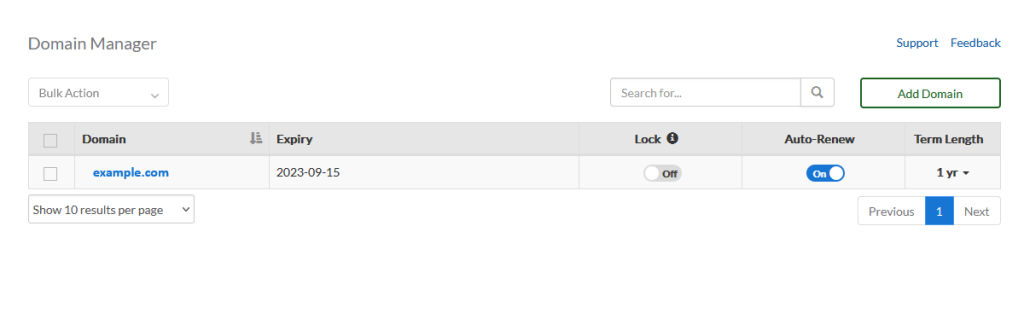
From this overview, you will see all of your domains expiry dates and term length, allowing you to get a quick overview of the status of your domains. You can enable or disable your Domain Lock and Auto-Renew using the toggles.
You can add a domain using the Add Domain button or manage any of your domains by clicking on the domain name. This will allow you to access four tabs to manage the domain.
At the top of any of these tabs, you will be able to select the domain you are working on using the drop down menu.
DNS management
If your domain is using our name servers, you can manage your DNS records here.
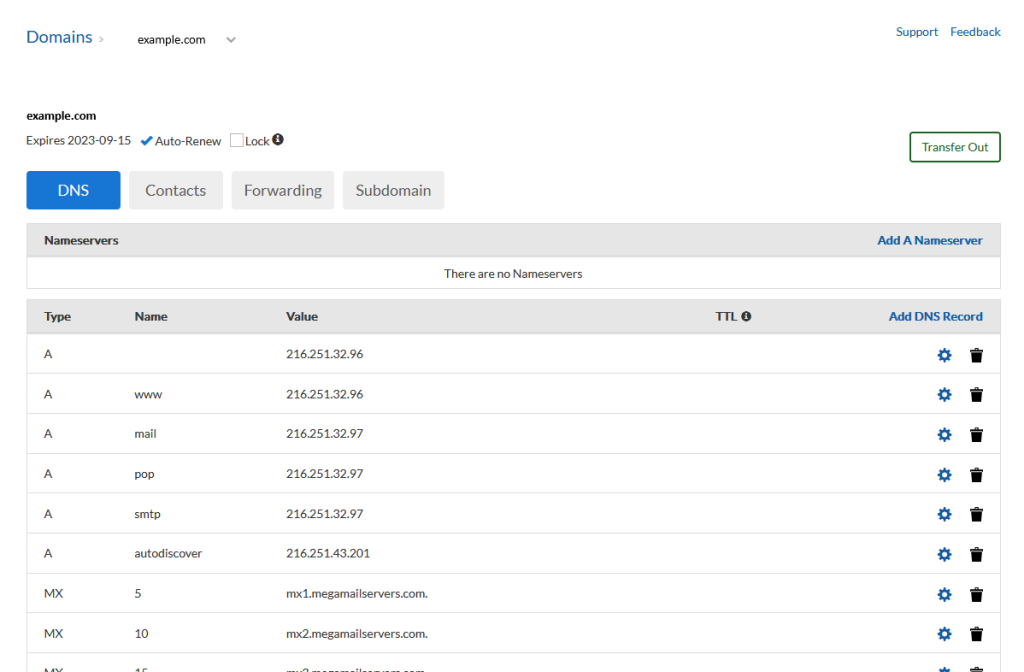
You can find more information on the DNS Manger here.
Domain Contacts
In this section, you can keep your domain contact information up to date. Keeping your domain contact information up to date is crucial for a few key reasons.
Firstly, it ensures that you receive timely notifications and important communications related to your domain, such as renewal reminders and security alerts. This helps prevent any unintentional lapses in your domain registration, which could lead to your website becoming inaccessible or even losing ownership of your domain.
Secondly, accurate contact information is often required to comply with the rules set by domain registrars and internet governing bodies. Failing to maintain current information can result in penalties or even domain suspension.
Lastly, it facilitates quicker resolution of any issues or disputes that may arise concerning your domain, as the contact details serve as the primary means for registrars or interested parties to reach you.
Domain Forwarding
This section will allow you to manage your domain forwarding or redirects. This is useful if you wish to forward any traffic to your domain to a different domain (example.com to example.ca for example).
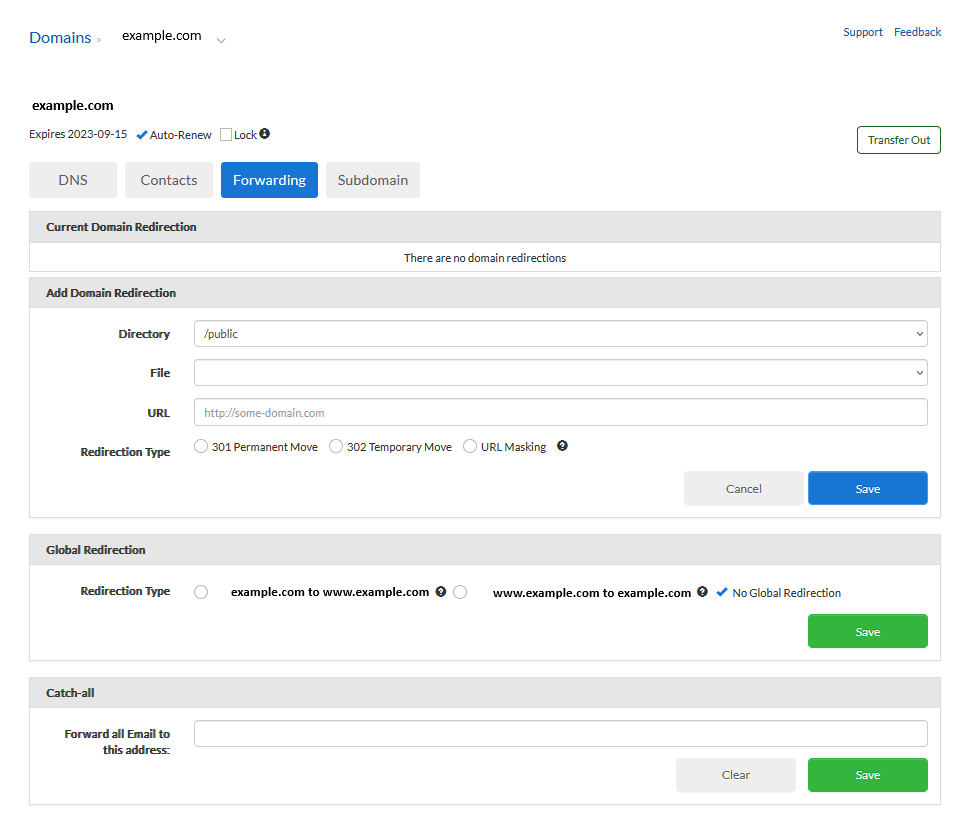
In the first section, you will see any forwarding rules that are currently enabled. You can manage or remove these rules here.
Next, in the Add Domain Redirection section, you can create new redirects. You can redirect certain folders or your entire domain here.
You can find more information on domain forwarding here.
In the Global Redirection section, you can redirect domain traffic to either the main URL (example.com) or the www subdomain (www.example.com). While not typically necessary, you website software may require one or the other.
In the final section, you have the option to establish a Catch-all email address. This feature forwards all emails directed to your domain, regardless of the recipient, to a specified mailbox. While it’s beneficial for ensuring you don’t miss any messages mistakenly sent to incorrect addresses, be mindful that it may also result in a significant increase in spam reaching the designated mailbox.
Subdomains
In the Subdomain tab, you will be able to create and manage your subdomains.
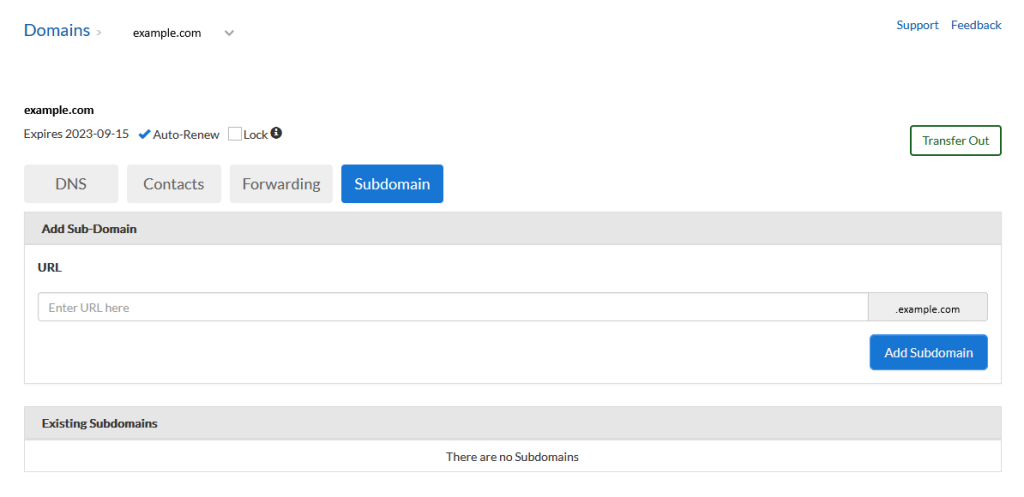
A subdomain is a subdivision of a primary domain and serves as a way to organize or partition different sections of your website to signify distinct areas or functions. It’s essentially an additional part of your main website’s domain name, placed before the main domain name and separated by a dot.
For example, if your main domain is “example.com,” a subdomain could be “blog.example.com” or “shop.example.com.” Each subdomain can host a separate website or serve different functions, like a blog, an online store, or a customer support portal.
Subdomains are beneficial for organizing your website’s content and can help improve the user experience by clearly delineating different sections or services. They can also be used for testing environments or localization (e.g., “canada.example.com” for a Canada-specific section). Importantly, subdomains are typically treated as separate entities by search engines, which can influence SEO strategies and how your content is indexed and ranked.
Simple enter the name of the subdomain and click Add. You do not need to enter the domain name here, it will be added automatically.
Still need help?
If you are in need of assistance, you can contact our support staff using one of the following methods:
Send us an email – 24/7/365
- Technical Support
- Billing Issues
- Sales Inquires
Live Chat – 24/7/362
Access our Live Chat support team from your Easyhosting Portal
Phone Support – Monday to Friday, 9:00am to 7:00pm EST
Call one of our Phone Support team members anytime between 9:00am and 7:00pm, eastern time at 1-888-390-1210.
