You can use domain forwarding to redirect parts of your website, or the entire domain to another domain
What is Domain Forwarding
Domain forwarding, also known as URL forwarding, is a technique used to redirect visitors from one web address to another. Essentially, when someone types in a specific domain name or clicks on a link, domain forwarding will automatically send them to a different URL.
This is particularly useful for businesses or individuals who have multiple domain names and want to direct all traffic to a primary website. It can also be used to create shorter, more memorable web addresses that redirect to longer URLs.
Domain forwarding can be set up in your Easyhosting Portal, and it typically offers options for either temporary (302) or permanent (301) redirects, depending on whether the change is meant to be short-term or permanent.
If you are not sure how to access your Easyhosting Portal, you can find out here.
Accessing Domain Forwarding
Once you are logged into your Easyhosting Portal, proceed to your Web Apps. In the Domains section, you will find the Domain Manager.
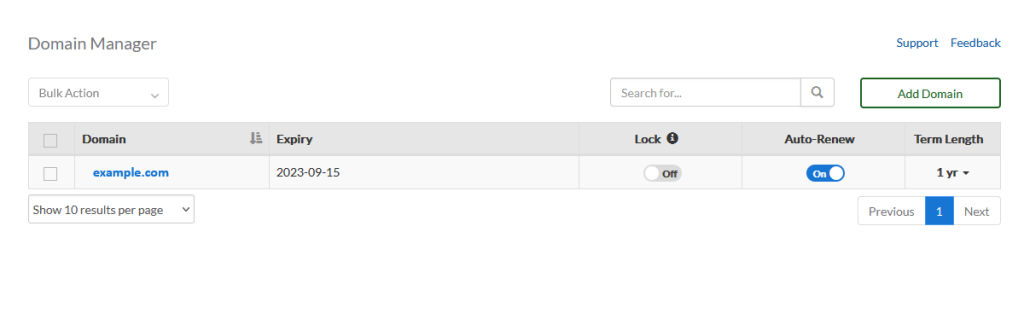
Click on your domain to start managing your domain. Then click on the Forwarding tab.
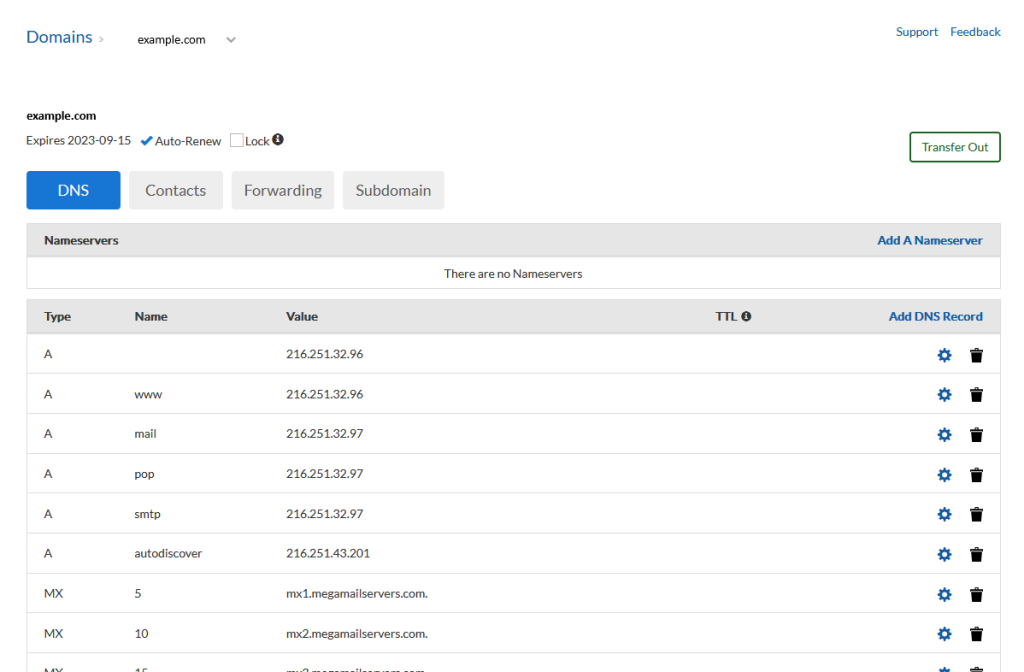
Managing your Domain Forwarding
The Forwarding tab in your Domain Manager is where you can create new rules and manage your existing ones, and is divided into four sections:
- Current Domain Redirection
- Add Domain Redirection
- Global Redirection
- Catch-all
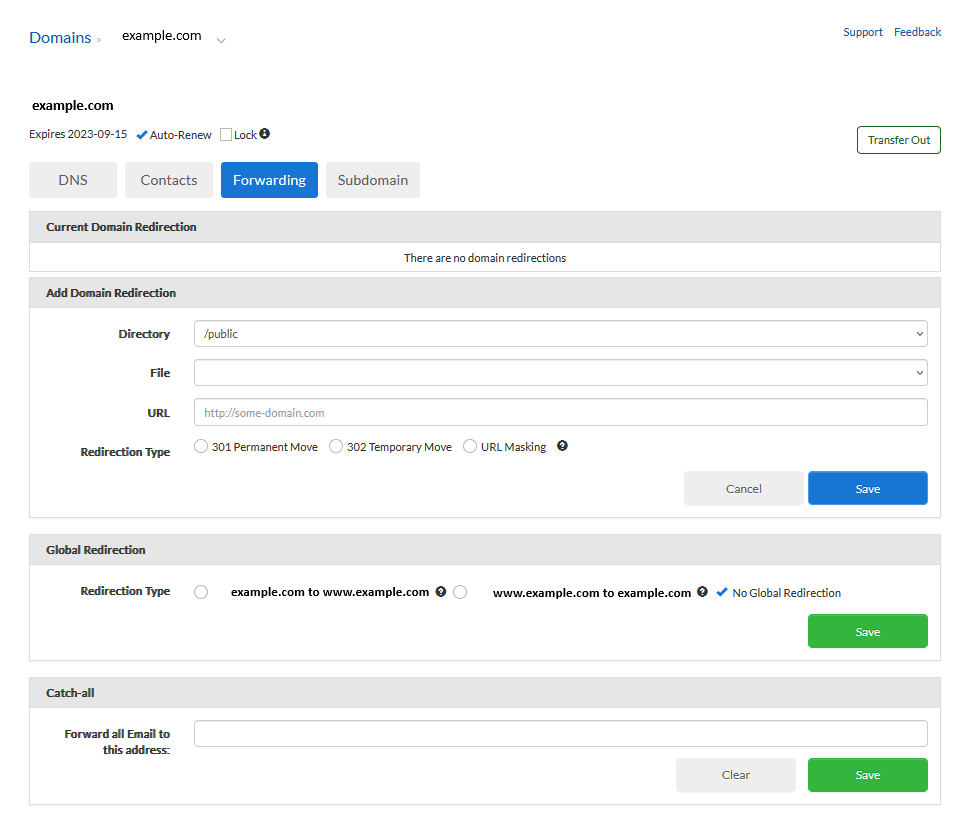
Current Domain Redirection
This section simply shows all of your currently set up domain forwarders. From here you can remove any forwarders that you no longer need.
Add Domain Redirection
Here, you can add a new forwarder to your domain. Fill out the fields and click Save to add the forwarder to your account. You can redirect your entire site, or only
- Directory
- This is the folder that you are redirecting
- If redirecting the whole site, leave at /public
- File
- The filename that you wish to redirect.
- This would typically be left blank
- URL
- The target URL for the redirect
- Redirection Type
- Determines whether bookmarks are updated
- 301: Permanent move, bookmarks updated
- 302: Temporary move, bookmarks not updated
- URL Masking: browsers still show original URL after redirect
Once you have all of your information entered, click Save to save. Of, click Cancel to start over.
Global Redirection
In this section, you have the option to redirect incoming traffic to either your main URL (example.com) or to the www subdomain (www.example.com).
Although this step is generally not required, certain Content Management Systems (CMS) may necessitate it. Your software provider will inform you if this redirection is needed for your specific setup.
By default, No Global Redirection is applied.
Catch-all
You can configure a catch-all email address for your domain, which will redirect all incoming emails, irrespective of the username, to a specified email address.
This feature is useful for catching emails sent to incorrect addresses within your domain, ensuring you don’t miss potentially important messages. However, it’s important to note that this could result in a significant increase in spam emails to the target address. If you decide to use this functionality, it’s advisable to set up a new mailbox specifically for this purpose and avoid using it for any other communications to mitigate potential issues.
Still need help?
If you are in need of assistance, you can contact our support staff using one of the following methods:
Send us an email – 24/7/365
- Technical Support
- Billing Issues
- Sales Inquires
Live Chat – 24/7/362
Access our Live Chat support team from your Easyhosting Portal
Phone Support – Monday to Friday, 9:00am to 7:00pm EST
Call one of our Phone Support team members anytime between 9:00am and 7:00pm, eastern time at 1-888-390-1210.
