This post is also available in:
Français
Your Easyhosting Portal Web Apps allow you to manage all of your Easyhosting services.
Finding your Easyhosting Web Apps
To access your Easyhosting Web Apps, you will first need to access your Easyhosting Portal. You can find information on accessing your Easyhosting Portal here.
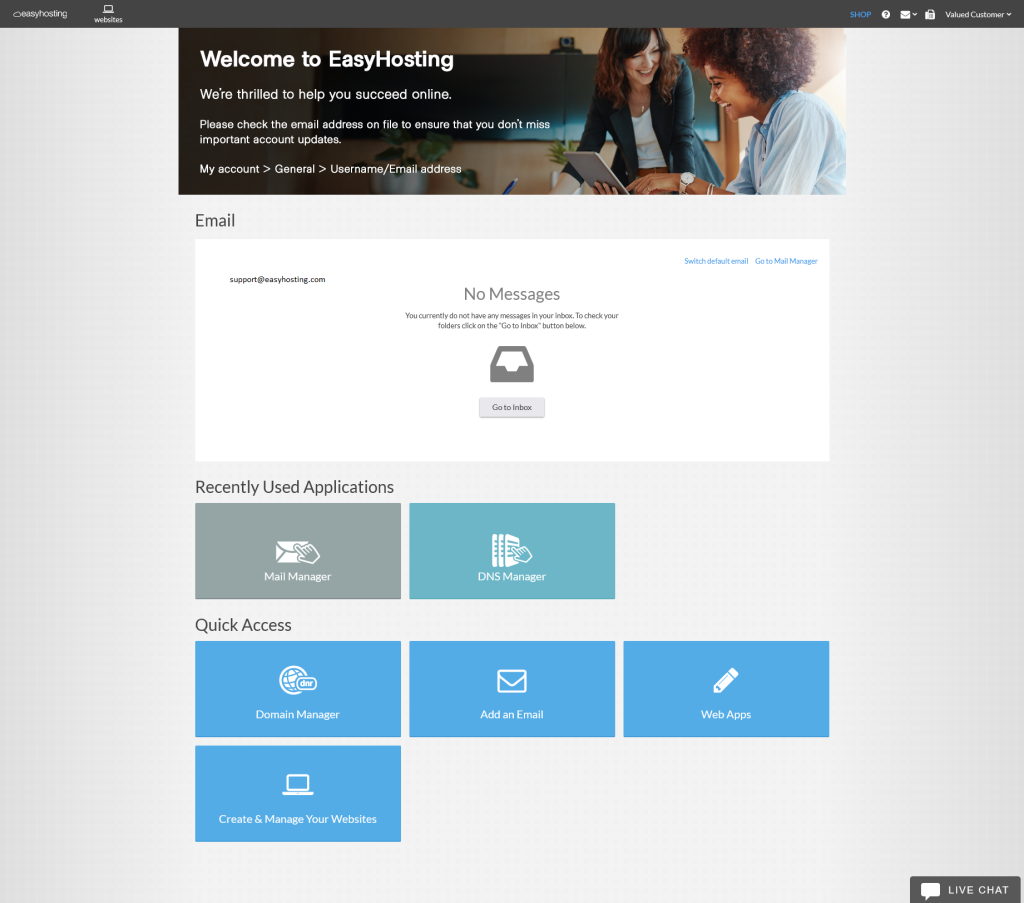
At the bottom of the Portal, in the Quick Access section, you will see the link to your Web Apps.
Your Web Apps Overview
Your Web Apps is where you manage all of your Easyhosting services.
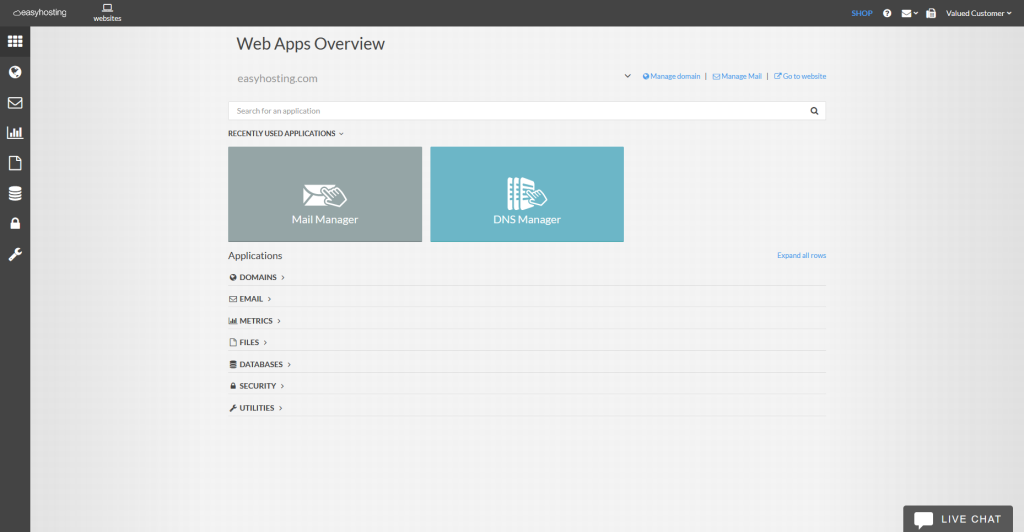
You can navigate the Web Apps section using either the menu on the left-hand side of the screen, or by using the links in the main section.
Domain selector
At the top of this page is the Domain selector. If you have several domains associated with your account, you will be able to choose the domain here.

Although it may not look like it, the domain name is actually a drop down menu. Click on your domain name to see a list of your domains.
On the right hand side of the page, you will see links to your Domains, Mail Manger and your Websites.
Note: you may see an Easyhosting subdomain in your list of domains. This is a utility domain that is used on the back end to manage some Easyhosting services, and can be ignored.
Recently Used Apps
Below the domain selector, you will see your Recently Used Apps, similar to your Portal home page.
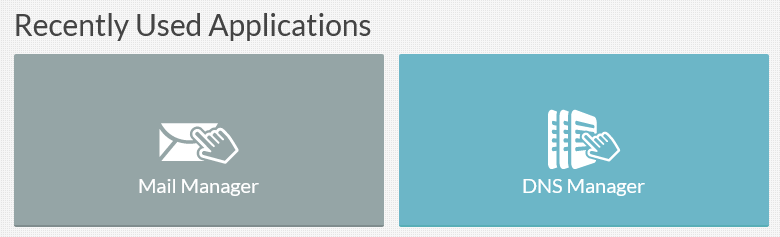
This will help you find apps that you use frequently.
Applications
Finally, you will find the list of applications in your Easyhosting Portal.
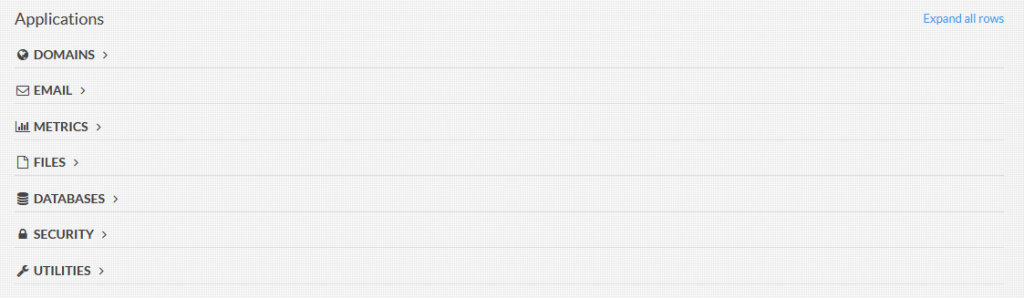
Clicking on any of the categories will expand it to display all of the apps in that category. If you click on the Expand all rows link, you will see all of the apps available.
The Web Apps

You can access your web apps using the menu on the left hand side of the screen, or you can use the tiles in the centre of the screen.
Clicking on the buttons on the left will open a menu with a list of the apps in that section. The apps in this list and the tiles shown below are the same.

Overview
The Overview button will bring you back to the Web Apps home page. Click this button to return to the start, if you get lost.

Domains
This section is where you manage your domains.
| DNS Manager | Create, manage or edit your domain DNS records |
| Domain Manager | Manage your domains that you purchased from Easyhosting |

Emails
Create, delete or manage your domain mailboxes.
| Email Marketing | Create and manage mailing lists and send bulk mail |
| Mail Manager | Manage your domain mailboxes and aliases |

Metrics
Tools to track traffic to your website
| Web Analytics | Enable and view your website visitor information |
| Log Manager | View logs |

Files
Manage and edit your website files
| HTML editor | A tool for creating and editing HTML (website) pages |
| File Manager | View all the files in your web hosting account |
| FTP Manager | Create and manage your FTP accounts |

Databases
You can create and manage your website databases here
| MySQL Manager | Create and manage your MySQL databases |

Security
Manage your website security services
| SSL Manager | Purchase or install a website SSL certificate |
| Website Security | Help secure your website and keep it safe |

Utilities
Use the Windows compatibility features of your service to run Windows ASP apps
| Windows Services | Enable Windows ASP services to use Windows apps on your website |
