This post is also available in:
Français
Set up your Easyhosting email account on your devices to check your emails on the go
Your Easyhosting Email service
Whether you have the stand alone email service, or you are using the service included with your web hosting services, your domain based email addresses can be accessed from most computers and mobile devices using either the webmail login or using a mail client, such as macMail, or Outlook.
While the method of setting up your mail client will differ, depending on the client, the basic settings required will remain the same. While we cannot list how to set up every mail client available, we will show how to set up the most popular mail clients available.
Webmail
You can check your email from any device that has internet access and an internet browser (your smart fridge may not work). To access your email using Webmail, proceed to the following link:
https://webmail.easyhosting.com/
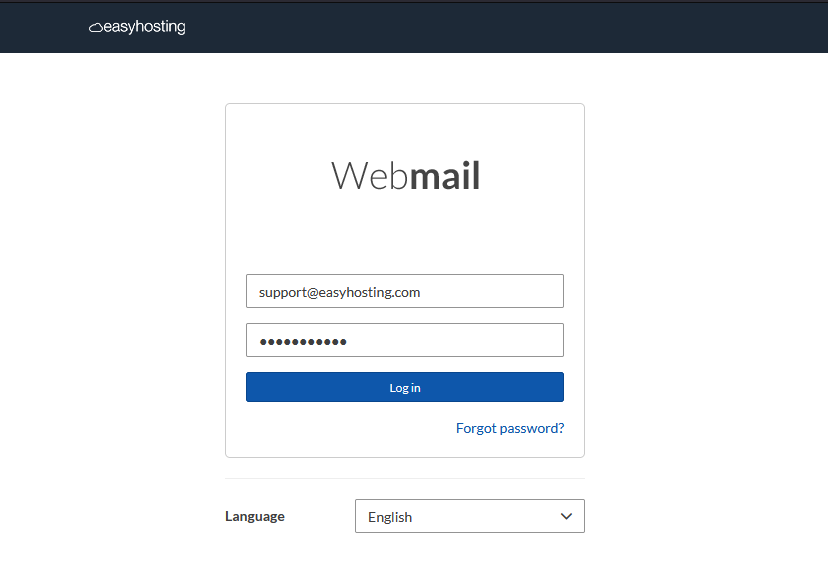
You will only need your email address and password.
You can do much more than just check your email using Webmail. We will go over Webmail in this article.
Mobile Devices
You can set up your Easyhosting domain based email address in most modern (and many legacy) mobile devices.
- iPhone
- iPhone (legacy devices)
- iPad
- iPad (legacy devices)
- Android
- Android (legacy devices)
Desktop Devices
Most desktop devices come with an email client installed by default. Whether you have a PC or a mac, you can use a mail client to check your emails.
- macMail
- Outlook
- Windows Mail
- Thunderbird
Generic Settings
As mentioned above, there are too many mail clients available for us to go over how to set up each of them. Luckily, the settings required, and typically the method required are fairly consistent. If you are having issues with any mail client, please contact the software author for assistance.
Username and password
- Username
- your email address
- Password
- your email password
Secure mail settings – Incoming
- Server
- securemail.megamailservers.com
- Ports
- POP – 995
- IMAP – 993
Secure mail settings – Outgoing
- Server
- securemail.megamailservers.com
- Port
- SMTP – 465
We do not recommend using the unsecured ports when setting up your email client. If the client you use requires the unsecured settings, you should consider a different client.
Still need help?
If you are in need of assistance, you can contact our support staff using one of the following methods:
Send us an email – 24/7/365
- Technical Support
- Billing Issues
- Sales Inquires
Live Chat – 24/7/362
Access our Live Chat support team from your Easyhosting Portal
Phone Support – Monday to Friday, 9:00am to 7:00pm EST
Call one of our Phone Support team members anytime between 9:00am and 7:00pm, eastern time at 1-888-390-1210.
